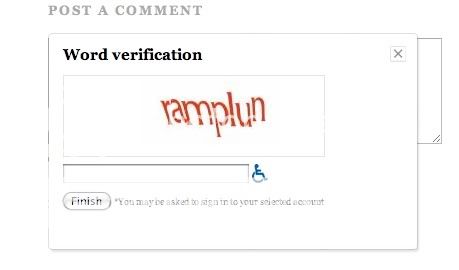Around Valentines Day I received an inspirtional email from My Daily Insights (www.MyDailyInsights.com) that I thought was very appropriate for our computer savvy students and I would like to share a portion of that email with you. It was based on an interesting concept. What if LOVE was a software program that you could install in your Heart? What would you have to do to get this very valuable program installed? Obviously, the first thing would be to call Tech Support and ask for help.
Tech Support: Hello, how may I help you?
Customer: Well, after much thought, I've decided to install LOVE. Will you guide me though the process?
Tech Support: Yes. I would love to. Are you ready to proceed?
Customer: Well, I'm not very technical, but I think I'm ready. What do I do first?
Tech Support: The first step is to open your Heart. Have you located your Heart?
Customer: Yes, but there are several other programs running now. Is it okay to install LOVE while they are running?
Tech Support: What other programs are running?
Customer: Let's see, I have Past Hurt, Low Self-Esteem, Grudge, and Resentment running right now.
Tech Support: No problem, LOVE will gradually erase Past Hurt from your current operating system. It may remain in your permanent memory but it will no longer disrupt other programs. LOVE will eventually override Low Self-Esteem with a module of its own called High Self-Esteem. However, you have to completely turn off Grudge and Resentment. Those programs prevent LOVE from being properly installed. Can you turn those off?
Customer: I don't know how to turn them off. Can you tell me how?
Tech Support: With pleasure. Go to your start menu and turn on Forgiveness. Do this as many times as necessary until Grudge and Resentment have been completely erased.
Customer: Okay, done! Wow, LOVE has started installing itself. Is that normal?
Tech Support: Yes, but remember that you have only the base program. You need to begin sharing and connecting to other Hearts in order to get the upgrades.
Customer: Got it. Hey! My heart is filling up with new files. Smile is playing on my monitor and Peace and Contentment are copying themselves all over My Heart. Thank you for all your help.
Bill Witcher is co-founder of Computer School for Seniors (www.cs4seniors.com)