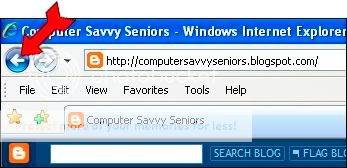As you read this, my sister Mary is attending her 50th high school class reunion in Rock Rapids, Iowa. In fact, I am joining her in our old home town to visit with her, her husband Gary, and many dear “old” friends. My son, David and his wife Grace and Stephanie, my granddaughter, are all joining us there for a couple of days to get a narrated tour of our old home and haunts. David has always been very interested in genealogy, so he sees this trip as adding another nostalgic piece to the family puzzle he has worked so hard to put together over the years. Tracking your family history has been made much easier because of the Internet, and I plan to blog about that in the weeks to come.
Mary spent February in Texas with us because she wanted to get away from the cold weather in Wisconsin. Much the same reason I visit her and Gary in July! While she was here, we worked on her high school reunion Memory Book together. We had a wonderful time doing it. It’s the type of thing that you, too, can do on your computer. Of course there are many types of “books” you can do – recipe books, legacy books, scrapbooks, or just plain “write a book.” Let me show you our handiwork!
The book was produced in MS Publisher. We did the cover design using clip art for the lion (commemorating the Rock Rapids lions athletic teams), and designing the stylized border with simple lines drawn with the line tool.
The inside front cover was also designed using clip art and lines. Of course, we inserted a photo of our old school which was torn down a few years ago.
Some of the fun pages in the front of the book were produced using:
• Scanned pictures from the 1959 high school annual
• Word Art (the word “Royalty”)
• Clip Art, and
• Fill Effects (in MS Publisher)
It’s really very easy, and as you can see, the result looks great.
For the body of the book, each class member’s original annual picture was scanned and included on a separate page. Mary and Dave (Van Leeuwen, the class president) contacted each class member by mail and email late last year to request a current picture with their spouse or family and an update about their lives for the 50 years since graduation. Out of a class of just under 50, there were a few deceased members and less than 10 that didn’t respond!
Most printers that are sold today contain both a scan and a fax option, making it easy to scan a photograph. And you don’t have to buy an expensive printer to scan. Mine cost only about $50. Once scanned, photos can be cropped and color corrected in “MS Picture Manager,” which comes with MS Office 2003 and 2007. So you really don’t even need Photoshop to do these simple corrections.
Once we had the pictures scanned, and the stories edited and keyboarded, we added graphics from clip art that related to the classmates’ interests or hobbies, and voila! You can see the result. I’m sure the class members will be delighted with this keepsake for their children and grandchildren.
But Mary didn’t stop there. She also produced a PowerPoint® presentation using the same pictures that will run on a loop during the actual event. She dressed it up with color and graphics (clip art again) as well. Classmates were sent an order form for either the Memory Book, a CD of the PowerPoint® presentation or both.
The books were printed (8-1/2 x 11 paper, two-sided in color) and bound with plastic combs.
There is a very simple mechanical machine that punches the pages and does the binding, or you can have it done at a business center or printing place like Office Depot, Staples, or Kinko’s. It gives your book a more finished look than a plain notebook and is easier to handle and store. The orders for the books from classmates should be priced so they cover these costs.
All in all, it was a labor of love – for Mary and me, and for her classmates. I know they will be thrilled this week when they see it!
This was a great sister project with a wonderful sister!
Jane Booras is Editor of the Campus Times Newsletter for Computer School for Seniors (http://www.cs4seniors.com/)